How to add a watermark on PowerPoint
In this article, you'll learn how to add a watermark to your PowerPoint slides.
1. Start by clicking on the View button in the top toolbar.

2. Select Slide Master from the drop-down menu.

3. Choose your first slide, then navigate to the Insert option.

4. Click on the Insert Shape option and draw a square or any shape of your choice.
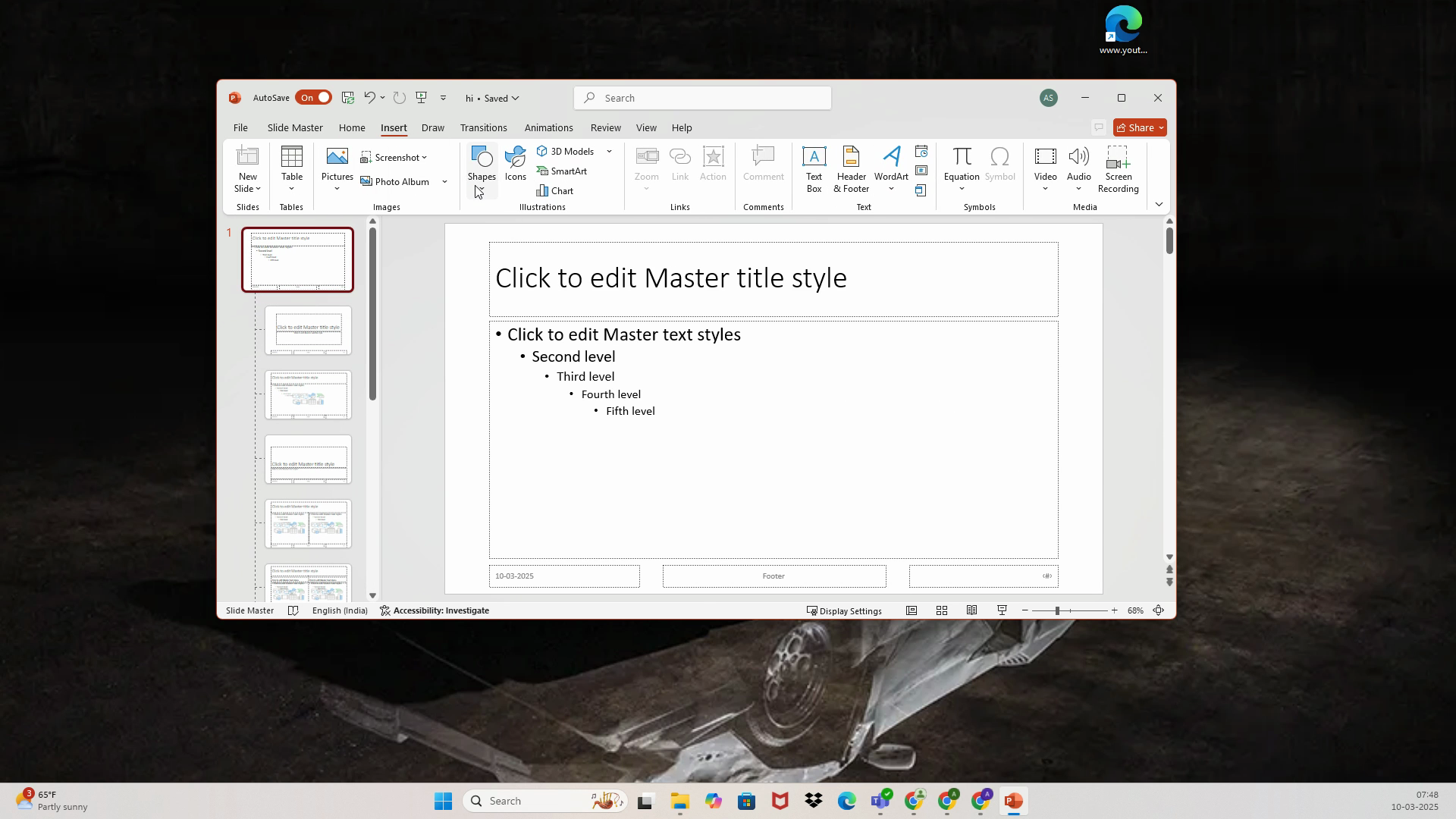
5. Next, go to the Shape Fill option in the top toolbar.

6. Select Picture from the drop-down menu.

7. Insert a picture image of your choice that you want to use as a watermark.

8. After inserting the image, go to the Picture Format option and adjust the transparency to suit your watermark needs.

9. Click on your slide and navigate to the Slide Master.

10. Click on it to see your watermark added to every slide.
That's it! You've successfully added a watermark to your PowerPoint slides.
FAQs
1. Can I use any image as a watermark?
Yes, you can use any image of your choice as a watermark.
2. Can I adjust the transparency of the watermark?
Yes, you can adjust the transparency of the watermark to suit your needs using the Picture Format option.
3. Will the watermark appear on all slides?
Yes, once you add a watermark using the Slide Master, it will appear on all slides.
Use AI to build tutorials and videos for your own product.


