How to add speaker notes in PowerPoint
In this article, you'll learn how to add speaker notes to your PowerPoint presentation. This feature allows you to keep track of key points you want to discuss during your presentation.
1. Navigate to your PowerPoint presentation.

2. Locate the Click to Add Notes option at the bottom of your presentation.
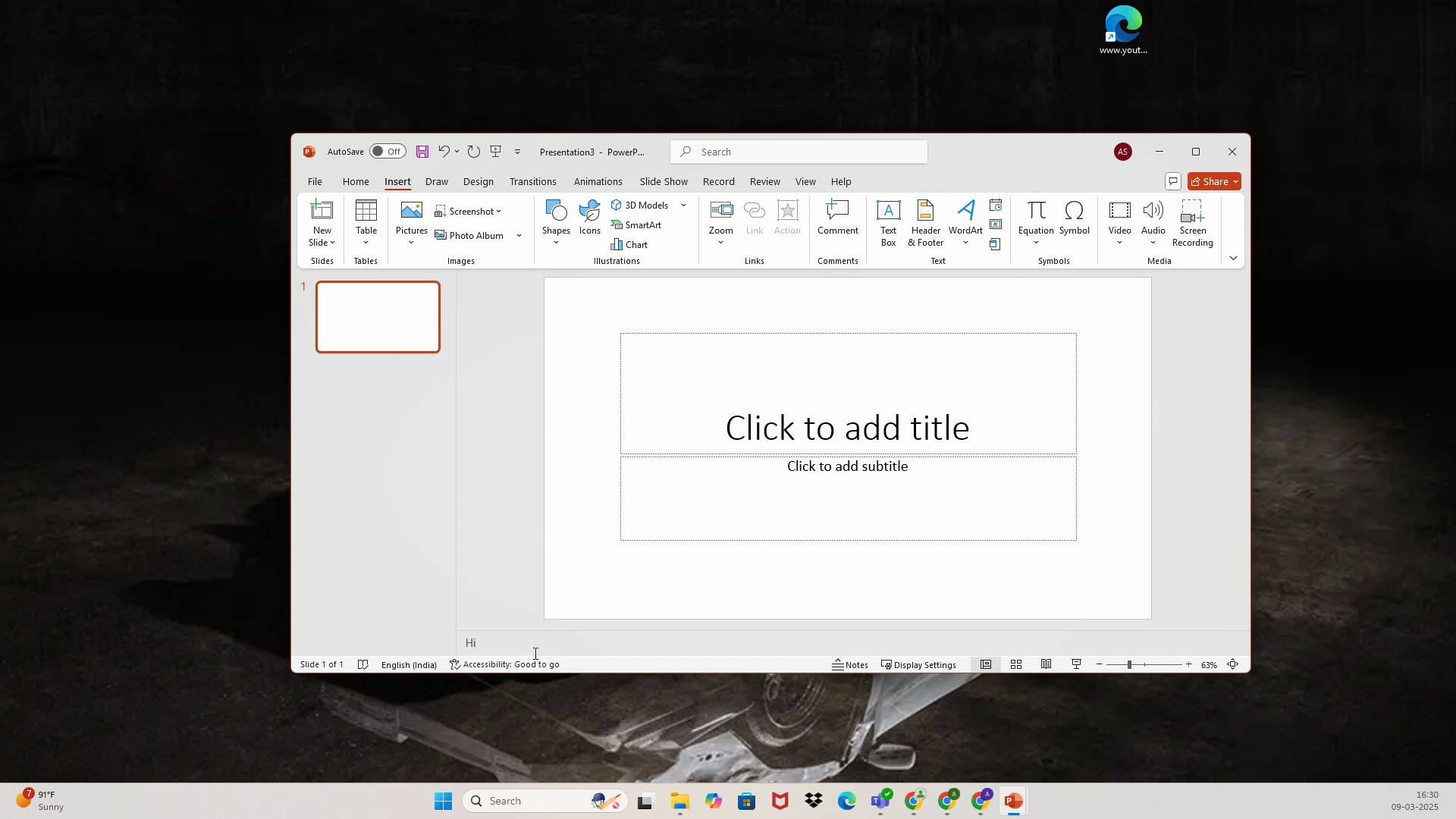
3. Type your Speaker Notes as per your preference. Once you're done, the Speaker Notes get added automatically.
That's it! You've successfully added speaker notes to your PowerPoint presentation.
FAQs
1. Where can I find the Speaker Notes during my presentation?
The Speaker Notes are located at the bottom of your presentation. You can view them while presenting by clicking on the Notes button.
2. Can I edit the Speaker Notes after adding them?
Yes, you can edit the Speaker Notes at any time. Just navigate to the Click to Add Notes option and make your changes.
3. Can I add Speaker Notes to all slides in my presentation?
Yes, you can add Speaker Notes to each slide in your presentation. Just repeat the steps for each slide where you want to add notes.
Use AI to build tutorials and videos for your own product.


